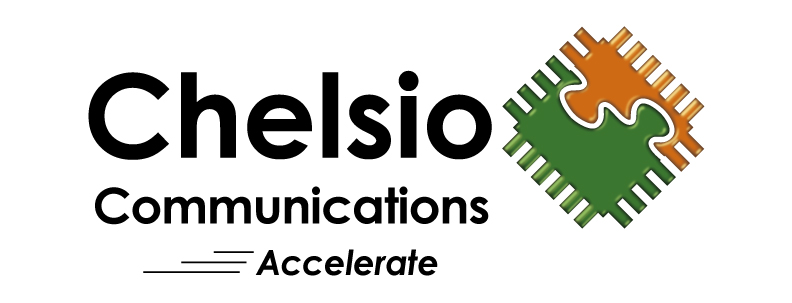- Where can I get drivers for the adapter?
Drivers/software for Chelsio adapters are available as inbox drivers in all major operating systems like Linux, Windows, FreeBSD and Solaris. This includes drivers for standard NIC, iSCSI, and iWARP protocols. To get the latest updates, including our TCP Offload Engine (TOE) driver, visit Chelsio’s Download Center, service.chelsio.com. Using the documentation provided, you can choose to install all features or a subset of features using the convenient installation script.In case of Linux, kits are available in two forms: the first is a RPM format targeted at a set of distributions. The other is source form used to compile the driver on your system.
- Where can I find the driver files?
service.chelsio.com. - What is an rpm file?
This is a package manager file. This contains the Chelsio driver patched on to the base kernel that is specified. The install instructions are part of the README that comes with the download. - I have installed the driver, what do I do now?
1) Assign an IP address to the Ethernet interface. For e,g, ifconfig eth0 102.50.50.101 netmask 255.255.255.0 up
2) You are ready to send traffic - How do I check which version of the driver I have?
You can use the Linux built in tool ethtool.
Usage:
ethtool -i eth2 (eth2 is just an example, make sure you use the interface that you have got assigned to the Chelsio card) - How do I upgrade the firmware?
On installing and loading the network driver, the current firmware on the adapter is verified and the driver will auto-load the firmware if an update is required. The firmware is installed on the system, typically in /lib/firmware/cxgb4/ directory. - How do I tell which ethX interface is the Chelsio card?
ifconfig will list all the interfaces that up. If the Chelsio card is not up you can use ifconfig -a. The interface which has a MAC address that starts with 00:07 is the Chelsio card. - How do I upgrade my driver?
Download the latest driver from the Chelsio download page. Follow the instructions in the README file. This will be a new install which will override your previous driver. - How do I uninstall my driver?
1) Go to the /src directory of the driver package
2) make uninstall - What are the different modes of bonding that you support?
In NIC (non-offload) mode there is support for all bonding modes – 0 to 6 (balance-rr, active-backup, balance-xor, broadcast, 802.3ad, balance-tlb, balance-alb). In TOE (offload) mode there is support for modes 0,1,2 and 4 (balance-rr, active-backup, balance-xor and 802.3ad). - I want to check the performance of the card. What tests can I run?
Check back to back performance using iperf and netperf. See examples below:Using netperf: Single thread- Client side:
- netperf -H 102.50.50.102 -l 30
- Server side:
- netserver
Using netperf: Multiple threads
- Client side:
- netperf -H 102.50.50.102 -l 30 & netperf -H 102.50.50.102 -l 30
- Server side:
- netserver
Note: 102.50.50.102 is server side ip address.
Using iperf: Single thread
- Client side:
- iperf -c 10.1.1.1 -t 30
- Server side:
- Iperf -s
Using iperf: Multiple threads
- Client side:
- iperf -c 10.1.1.1 -t 30 -P 3
- Server side:
- Iperf -s
Note: 10.1.1.1 is server side ip address.
- Client side:
- I did the above and performance is still low, what should I do now?
Enter command top then hit ‘1’, see the CPU utilization of each core; if any of the cores is above 90% utilized then that can be the bottleneck. For help contact support@chelsio.com. - How to check that TOE is enabled?
Use command ‘lsmod | grep toe’. See example below:
lsmod | grep toe
toecore 91880 1 t4_tom
if there is an output as above, toe is enabled.
If not use command ‘modprobe t4_tom’ to enable it.