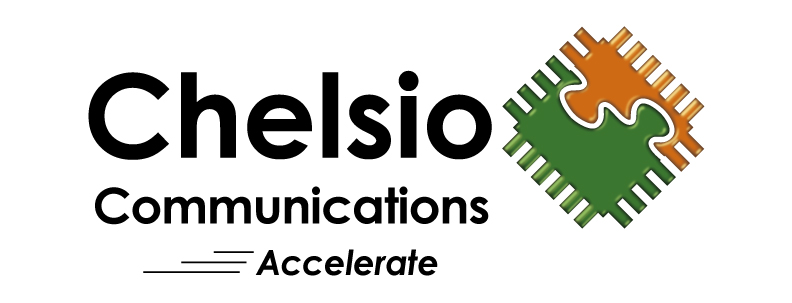- Where can I get drivers for the adapter?
Chelsio T5 and T6 adapters are supported with Windows update inWindows 10 Anniversary Update
Windows Server 2012 R2
Windows Server 2016 (Long-Term Servicing Channel, Build 14393)
Windows Server, version 1709 (Semi-Annual Channel, Build 16299)You can also download drivers from our driver download page, https://service.chelsio.com/downloads/Microsoft/.
- How do I install the driver?
Please see the Chelsio Unified Wire for Windows Installation and User’s Guide. - I have installed the driver, what do I do now
In the “Network Connections” window, right click on the Chelsio device. Then click on “Properties”. Highlight “Internet Protocol TCP/IP” entry and click on “Properties”. Assign an IP address. You are now ready to start sending traffic through the Chelsio adapter. - How do I check which version of the driver I have?
Go to Device Manager -> Network Adapters Right click on the Chelsio Ethernet Adapter, click on “Properties”, click on the Driver tab. You will see the driver version listed. - How do I upgrade my driver?
Please see the Chelsio Unified Wire for Windows Installation and User’s Guide. - How do I uninstall my driver?
Please refer to the Chelsio Unified Wire for Windows Installation and User’s Guide. - Performance is low while connecting to a switch, what should I do now?
Check back to back performance using ntttcp. See examples below:
Single connection
MACHINE A: [IP Address of Chelsio card: 102.88.88.72]
ntttcpr.exe -m 1,0,102.88.88.72 -rb 512k -a 5 -l 128K -n
MACHINE B: [IP Address of Chelsio card: 102.88.88.56]
ntttcps.exe -m 1,0,102.88.88.72 -a 24 -l 128K -n 300000
Multiple connections
MACHINE A: [IP Address of Chelsio card: 102.88.88.72]
ntttcpr.exe -m 2,0,102.88.88.72 -rb 512k -a 5 -l 128K -n 300000
MACHINE B: [IP Address of Chelsio card: 102.88.88.56]
ntttcps.exe -m 2,0,102.88.88.72 -a 24 -l 128K -n 300000 - I did the above, performance is still low, what should I do now?
Start Task Manager and click on performance; see the CPU utilization of each core; if any of the cores is above 90% utilized then that can be the bottleneck. For help contact support@chelsio.com. - How do I enable Jumbo frames?
Please see the Chelsio Unified Wire for Windows Installation and User’s Guide.